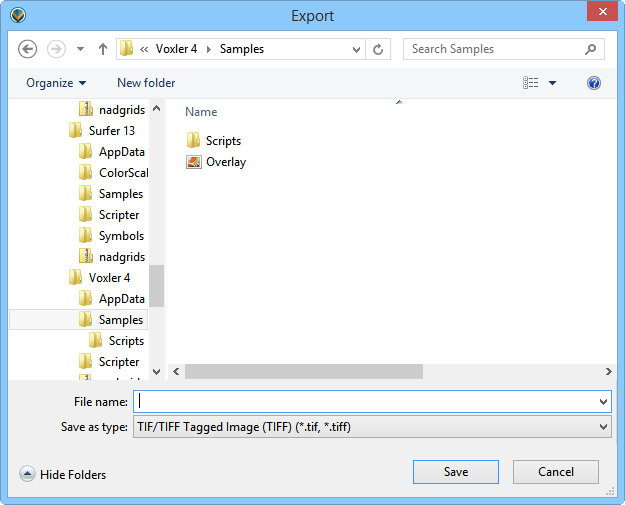Export
Click the File | Export command
or the  button to export the
entire as an inventor scene
graph .IV file or one of several different image . This is a graphics-only export, i.e., no data are saved for
this operation. Voxler is designed
to export the visible portion of the plot when using the File
| Export command. It uses the monitor to define the limits of the
exported image. To export a larger or smaller portion of the display,
zoom in or out prior to export.
button to export the
entire as an inventor scene
graph .IV file or one of several different image . This is a graphics-only export, i.e., no data are saved for
this operation. Voxler is designed
to export the visible portion of the plot when using the File
| Export command. It uses the monitor to define the limits of the
exported image. To export a larger or smaller portion of the display,
zoom in or out prior to export.
When a scene is exported as an image file format, the Export
Options dialog appears. This dialog allows you to specify various
options for the exported file. Each file type has slightly different options.
Refer to the specific file format for those options.
The Export Dialog
The
File | Export command opens the
Export dialog.
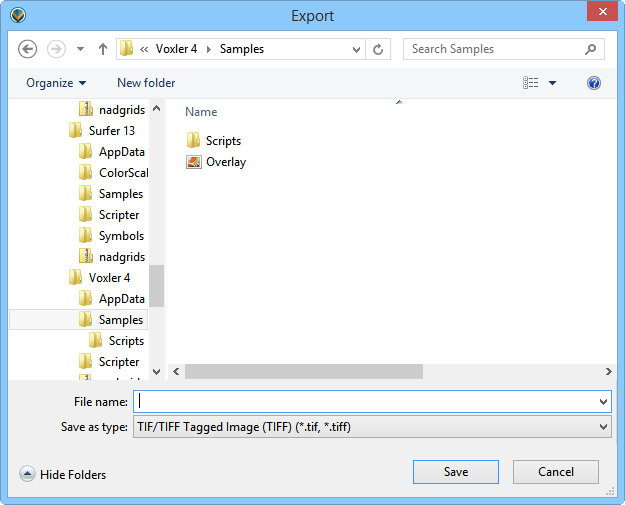
Set the directory and file name in the Export
dialog.
The Export dialog contains the
following options:
Save In
The Save in field shows the
current directory. Click the down arrow to see the directory structure;
click the folders to change directories.
Creating New Folders and Changing the View
The buttons to the right of the Save
in field allow you to create new folders and change the view
of the file list.
File List
The File list displays files
in the current directory, which is listed in the Look
in field. The Save as type
field controls the display of the file list. For example, if
BMP Windows Bitmap (*.bmp) is
listed in the Save as type
field, only BMP files appear in the files list.
File Name
The File name field shows the
name of the selected file. Type a path and file name into the box to save
the file with a a specific name.
Specify a File Type
The Save as type field controls
the display of the file list and the file type for the exported file.
For example, if BMP Windows Bitmap (*.bmp)
is listed in the Save as type
field, only BMP files appear in the files list. Click a file to place
the file name in the File name
field.
The Save as type field
shows the to be
exported. To change the file format, click the down arrow and select the
file type from the list. All Files (*.*)
displays all files in a directory. Voxler
allows .VOXB files to be saved with the File
| Save As command. To create other file types, use the File | Export or File
| Save Data commands.
Export files by typing a name into the File
name field and selecting a file type from the Save
as type field. For example, typing MYIMAGE in the File
name field and choosing BMP
Windows Bitmap (*.bmp) from the
Save as type drop down menu results
in MYIMAGE.BMP. The extension is automatically
added. If a file extension is typed in the box along with the file name,
the file type is determined by the typed extension. For example, if MYIMAGE.TIF is typed in the File
name box, the file saves as a .TIF regardless of what is set in
the Save as type field.
Save or Cancel
Click Save to close the Save As dialog and export the specified
file. An Export Options dialog
will likely appear. Click Cancel
to close the dialog without exporting the file.
Export Format Types
Bitmap
AVS
X-Image .X, .XIMG
Windows
Bitmap .BMP
Encapsulated
Postscript .EPS
GIF
Image .GIF
JPEG
Compressed Bitmap .JPG, .JPEG
PDF
(Raster) .PDF
Portable
Network Graphics .PNG
Portable
Bitmap .PNM, .PPM, .PGM, .PBM
RGB
Silicon Graphics SGI RGB Image .RGB, .RGBA, .BW
Sun
Raster Image .RAS, .SUN
Targa
(TrueVision) .TGA
Tagged
Image .TIF, .TIFF
Inventor .IV
See Also
File Format Chart
Export
Options
Save Data
Save As
File Menu Commands
 button to export the
entire scene as an inventor scene
graph .IV file or one of several different image file
formats. This is a graphics-only export, i.e., no data are saved for
this operation. Voxler is designed
to export the visible portion of the plot when using the File
| Export command. It uses the monitor to define the limits of the
exported image. To export a larger or smaller portion of the display,
zoom in or out prior to export.
button to export the
entire scene as an inventor scene
graph .IV file or one of several different image file
formats. This is a graphics-only export, i.e., no data are saved for
this operation. Voxler is designed
to export the visible portion of the plot when using the File
| Export command. It uses the monitor to define the limits of the
exported image. To export a larger or smaller portion of the display,
zoom in or out prior to export.