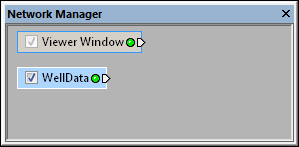
Select the WellData module in the
Network Manager to display its properties
in the Property Manager.
The File | Import or Network | Well | WellData command adds a WellData module to the Network Manager.
The WellData module is a container for the well data imported into the project. Wells are displayed with a WellRender module. Multiple wells can be included in a single WellData module. Each well can have multiple logs, collar information, trajectory information, and formation directional information.
The WellData inputs are well trajectory and log data files and/or Data Source modules. To import well log data, for example with a LAS Log ASCII Standard file, into a WellData module, use the Import command. When the well data is in a tabular file format, import the data file and then connect the Data Source output to one of the WellData module inputs.
New data can be added to an existing WellData module with the File | Import command or by connecting multiple Data Source modules to the WellData module inputs.
The WellData is a container for information from multiple wells. It may be connected to the ExtractPoints or Transform computational module types. It may also be connected to the Axes, BoundingBox, or WellRender graphics output module types. An Info Module may also be connected to the output node.
Click on the WellData module in the Network Manager to select it. The WellData properties are displayed in the Property Manager. The available properties are described below.
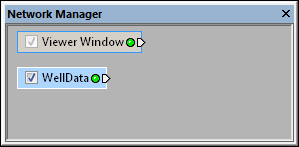
Select the WellData module in
the
Network Manager to display its
properties
in the Property
Manager.
The WellData module contains the following tabs in the Property Manager:
Inputs
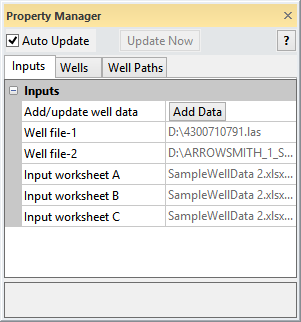
Well data modules contain a list of all the wells imported
into the module. Notice both well files and worksheet data
can be imported into the WellData module.
Click the Add Data button to add additional wells to the existing WellData module. In the Import dialog, select the well data file and click Open. Select the appropriate options in the file type specific Import Options dialog, if one is displayed. The new or updated information is displayed in the Property Manager.
If the file type contains tabular data, a Data Source module will be created. Specify the data columns in the Property Manager for the Data Source module, and then connect the Data Source module to one of the WellData module inputs.
If the file type is not tabular, the well data well be imported directly into the WellData module.
To delete a well data input, right-click on the input file and choose Delete [file name]. This action cannot be undone. If a well is accidentally deleted, the well can be added back to the WellData module by using the File | Import command and importing the original well data again.
Input Worksheet data cannot be deleted in the Inputs page. Instead, delete or disconnect the associated Data Source module in the Network Manager.
In order for well traces to be displayed in a WellRender, the WellData module needs to contain valid well paths. For a well to have a valid path, one of the following needs to be true:
The data is imported with azimuth, dip, and measured depth.
The data is imported with directions survey information. A path is then computed on the Well Paths tab.
The data is imported with pre-computed X, Y, and Z values down-the-hole.
See Also