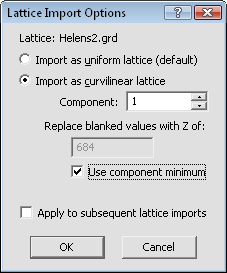
Specify import options in the
Lattice Import Options dialog.
Load a lattice into Voxler using the File | Import command and the Lattice Import Options dialog is displayed.
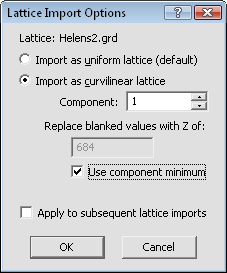
Specify import options in the
Lattice Import Options dialog.
The lattice file being imported into Voxler is displayed next to Lattice. The displayed lattice name is read-only. The supported file formats that display this dialog include:
BIL Band Interleaved .BIL, .BIP, .BSQ
CPS-3 Grid .ADX, .DAT, .GRD, .CPS
DEM USGS Digital Elevation Model .DEM
FLT Esri Binary Float Grid .FLT, .HDR
HDF Hierarchical Data Format .HDF
HGT NASA SRTM Data Format .HGT
IMG ERDAS Imagine File Format .IMG
RST Idrisi Raster Image .RST, .IMG
SEG-Y Seismic Data Log .SGY, .SEGY
Z-MAP Plus Grid .ASC, .DAT, .GRD, .XYZ, .ZMAP, .ZYC, .ZYCOR
Select Import as uniform lattice (default) to import the grid file with the Z values as zeros for the entire grid. The grid values are imported as component information. This method imports all Z values data as zero. This means that some graphical output modules cannot be attached to the grid.
Select Import as curvilinear lattice to import the grid with a Z value for each grid node. Specify the Z value using the Component option. This method imports the component information as the Z data. For blanked values, a value can be specified or the component minimum value can be used.
When the Import as curvilinear lattice
is selected, specify the Z value for each grid node in the Component box.
To change the component, highlight the existing value and type a new value
in the box or click the  button to increase
or decrease the Component value.
The number is controlled by the number of components in the grid file.
button to increase
or decrease the Component value.
The number is controlled by the number of components in the grid file.
When the original grid has a blank value, the program must use a new number in the curvilinear lattice. The Replace blanked values with Z of can be specified for the blanking value. To set the blank value to any numeric value, highlight the existing number and type a new value.
Check the box next to the Use component minimum option to use the minimum component value when a blank value in the grid needs to be filled. This option is useful when using the Transform module on a HeightField. For example, when a grid file has X and Y scales that differ from the Z scale and a Transform module is added between the data and the HeightField.
Check the Apply to subsequent lattice imports box to apply the selections to future imported lattices.
Click the OK button to close the dialog and import the lattice file using the specified options. Click the Cancel button to close the dialog without saving changes.
If you load a file with multiple 2D slices, choose to import as a uniform lattice, and the Apply to subsequent lattice imports box is checked, a warning is issued. The warning is a reminder that Voxler is ignoring a lattice that contains no data and any subsequent objects that have no data will also be ignored. Click OK to accept the warning and continue.
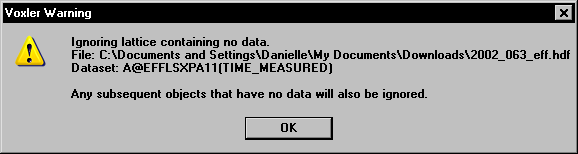
A warning message is issued to confirm that subsequent objects with no
data will also be ignored.
See Also