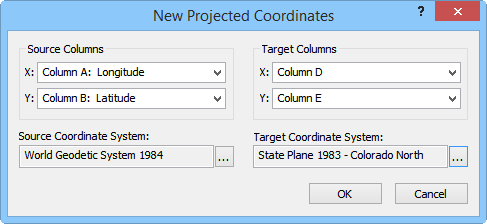
Change coordinates in the New Projected Coordinates dialog.
The Data | New Project Coordinates command allows you to specify a Source Coordinate System and project the X and Y coordinate data to a new Target Coordinate System. The input Source Columns and output Target Columns allow you to either overwrite the original coordinate columns, or write the new coordinates to new columns in you worksheet. For example, this command can be useful if you have coordinate data in latitude and longitude (i.e. Source Coordinate System) and need to project the coordinates to UTM (i.e. Target Coordinate System).
The New Projected Coordinates Dialog
The Data | New Projected Coordinates command in the worksheet opens the New Projected Coordinates dialog.
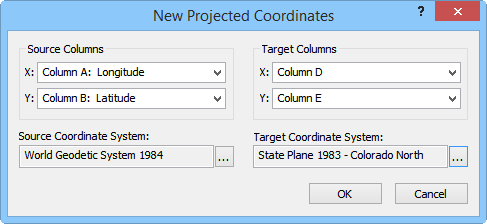
Change coordinates in the New Projected
Coordinates dialog.
Source Columns
Specify the columns containing the X and Y coordinates in the Source Columns X and Y. Click the arrow to see a list of the data columns in your worksheet. The Source Columns contain the X and Y values in the existing coordinate system.
Target Columns
Specify the X and Y destination columns in the Target Columns X and Y. The projected output coordinates will be located in the target columns specified. Click the arrow to see a list of the data columns in your worksheet.
Source Coordinate System
Assign the Source Coordinate System
by clicking the  button to open the Assign Coordinate
System dialog. The Source Coordinate
System is the system that your X, Y coordinate data are currently
using.
button to open the Assign Coordinate
System dialog. The Source Coordinate
System is the system that your X, Y coordinate data are currently
using.
Target Coordinate System
Assign the Target Coordinate System
by clicking the  button to open the Assign Coordinate
System dialog. The Target Coordinate
System is the new coordinate system that you want to use to project
your X, Y coordinate data.
button to open the Assign Coordinate
System dialog. The Target Coordinate
System is the new coordinate system that you want to use to project
your X, Y coordinate data.
See Also
Assign Coordinate System - Worksheet
Assign Coordinate System Dialog
Define Unreferenced Coordinate System