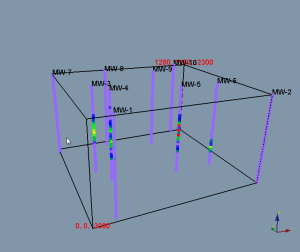
The bounding box properties can be changed
using the settings in the Property Manager.
Changing the bounding box properties is similar to changing the symbol colors.
To change the bounding box line thickness and color:
Click on BoundingBox in the Network Manager.
In the Property Manager, click on the General tab.
Click Yellow next to the Color property. The color palette opens.
Click on the color black to change the bounding box color to black.
Highlight the value 1 next to Line width (points) and type 1.5. Press ENTER on the keyboard and the line thickness updates.
To add labels:
Click on the Labels tab.
Check the box next to Show labels to display labels at the maximum and minimum values for the bounding box.
To change the label color, click the black color box next to Color and select another color, such as red.
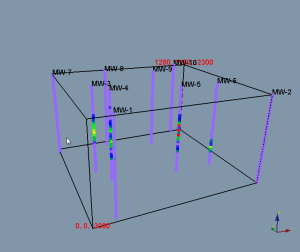
The bounding box properties can be changed
using the settings in the Property
Manager.
Back to Displaying Labels
Next to Rotating Graphics