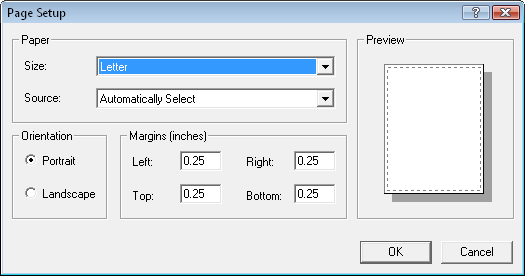
Use the Page Setup dialog to specify the parameters of the printed page.
Click the File | Page Setup command to format the current document for printing. The Page Setup dialog appears.
The Page Setup dialog controls the printed output from Voxler.
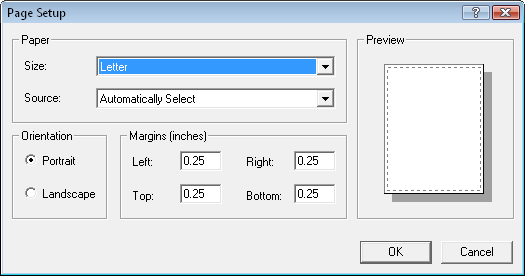
Use the Page
Setup dialog to specify the parameters
of the printed page.
The Page Setup dialog has the following options.
Use the Paper group to choose the paper Size and Source for the active printer. These options are based on the selected printer. Click the down arrow next to Size to select different paper dimensions. Letter is selected by default. If your printer has multiple print trays, choose the paper Source by clicking the down arrow.
The Orientation group controls whether the page is set to Portrait (vertical) or Landscape (horizontal) mode. Choose Portrait to align the printed page vertically. Choose Landscape to align the printed page horizontally.
Use the Margins (inches) group to set the page margins for all sides of the printed page. Set the Left, Right, Top, and Bottom values in inches to any limits the selected printer will allow. Setting the margins does not move an existing output on the page. If the margins are set too far into the page, objects are truncated at the margin when printing.
The default margins are 0.25 inches (6.35 mm). Change the margins by entering new numbers in the Left, Right, Top, or Bottom boxes.
Click the Printer button to choose a different printer. Some options in the dialog may change depending on the new printer type chosen. Note, this option is not available in Vista, Windows 7, or Windows 8.
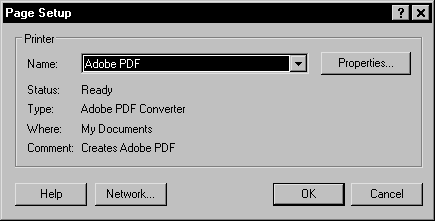
Click the Printer button to display
the Page Setup dialog with
the Printer options. The options are dependent on the printer selected.
See Also