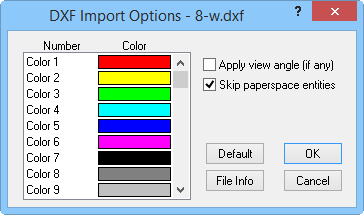
Customize import options in the DXF Import Options dialog.
AutoCAD-compatible Drawing Exchange Format .DXF files contain information describing graphical objects, such as areas, curves, points and text. The DXF Import filter reads DXF files and structures the information in a form usable by the application.
Import Restrictions/Limitations
The fill and text in a .DXF will not appear when loaded into Voxler. Varying line widths are not imported into Voxler. Lines in the DXF file are displayed as the same width in Voxler. 3DSOLID is a proprietary format, and 3DSOLID entities are not supported in Voxler. If the .DXF file contains 3DSOLID objects, the 3DSOLID objects will be omitted during the import process.
DXF Import Options Dialog
Choose the File | Import command to load a .DXF file. The DXF Import Options dialog allows you to specify options which determine how information in the file is imported.
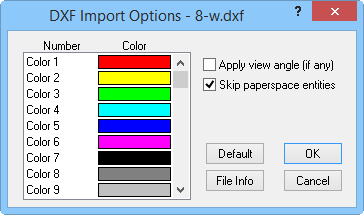
Customize import options in the DXF Import
Options dialog.
Color Number
DXF files contain no direct color information, but use color numbers (1-255) instead. There is an adhoc standard association of colors with the first 7 color numbers: Red, Yellow, Green, Cyan, Blue, Magenta and Black. By double-clicking on items in the COLOR list box, you can change the color associated with a specific color number.
Default
Pressing the Default button will assign a default set of colors to each color number.
Apply View Angle
If any viewing angles have been applied in AutoCAD, check Apply view angle (if any) to preserve these settings. The unrotated coordinates will not be preserved if this box is checked.
Skip Paperspace Entities
To import only graphical entities from AutoCAD's 'modelspace' and skip importing entities from 'paperspace', check the Skip paperspace entities option. If this option is not selected, entities from both 'paperspace' and 'modelspace' are imported.
File Info
Click the File Info button to expand the DXF Import Options dialog and display file information concerning the Image Extents, Colors used, and Layers used.
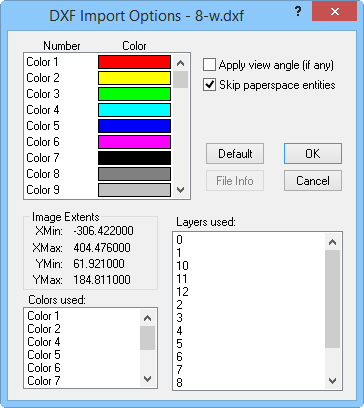
Click the File Info button to
expand the DXF
Import Options
dialog to display additional information.
Image Extents
Click the File Info button to expand the DXF Import Options dialog. The Image Extents section displays the XMin, XMax, YMin, and YMax values for the file being imported.
Colors Used
Click the File Info button to expand the DXF Import Options dialog. Selecting a color number displayed in the Colors used list box automatically selects that color number in the Color list box.
Layers Used
Click the File Info button to expand the DXF Import Options dialog. Double-clicking on a layer displayed in the Layers used list box displays the Layer Name dialog, showing the graphical entities present in the layer and a check box showing whether the layer is marked frozen (invisible) or not.
AutoCAD Entities
The point, line, polygon, and 3D AutoCAD entities are currently supported.
OK
Click the OK button to proceed with the import process.
Cancel
Click the Cancel button to close the dialog without importing.
See Also