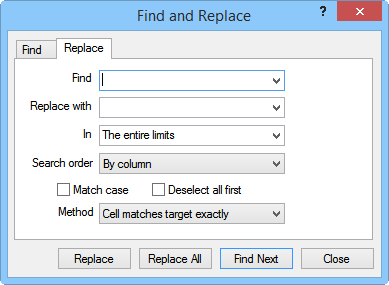
Use the Find and Replace dialog to replace
numbers or text in the worksheet.
The Find and Replace dialog displays when the Edit | Find or Edit | Replace commands are selected. The Find and Replace dialog is used to search and replace specific numbers or text in the worksheet.
Clicking the Edit | Replace command or pressing CTRL+H on the keyboard, opens the Replace page of the Find and Replace dialog. The Replace page has all of the Find page fields, with the addition of the Replace with field. The Replace page, Method field has only two options.
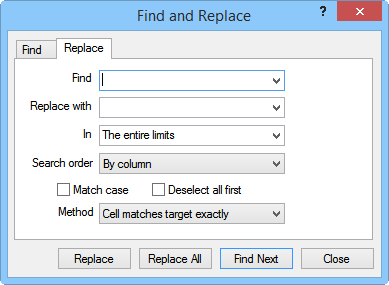
Use the Find
and Replace dialog to replace
numbers or text in the worksheet.
Type the text you want to replace in the Find box. To delete the characters in the Find box from your worksheet, leave the Replace with box blank. Click the arrow at the right to select from a list of the most recently searched items.
Choose the search Method from the list to determine how the search is performed. The examples assume "Golden, CO" is in the Find field.
Select Cell matches target exactly to require that the exact criteria in the Search box is present in a cell before it is selected. For example, only cells that have exactly "Golden, CO" will be selected.
Select Cell contains target phrase to require that the phrase in the Search box is present in a cell before it is selected. For example, cells that has "Golden CO", "Golden Company", or "Golden Colorado" will be selected.
Click the Replace button to replace the selected occurrence of the criteria in the Find box with the criteria in the Replace with box, find the next occurrence of the criteria in the Find box, and then stop. If you want to automatically replace all occurrences of the search criteria in the worksheet, click the Replace All button.
Click the Replace All button to replace all occurrences of the Find criteria in your document with the Replace with criteria. If you want to review and selectively replace each occurrence, click the Replace button.
See Also