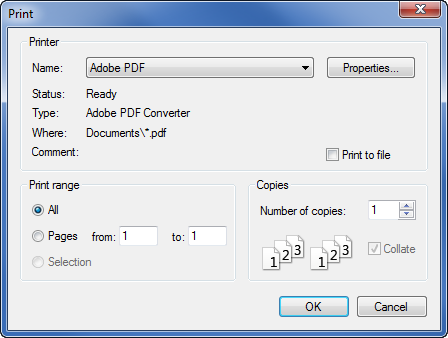Print Dialog - Worksheet
Click the File | Print
command, or click the  button to print the contents
of the worksheet to the active printer or to a .
PRN file. To control the display of data on the printed page, refer the
File | Page Setup command.
While the worksheet is spooling, a dialog indicates that printing is progressing.
button to print the contents
of the worksheet to the active printer or to a .
PRN file. To control the display of data on the printed page, refer the
File | Page Setup command.
While the worksheet is spooling, a dialog indicates that printing is progressing.
The File | Print command in
the worksheet opens the Print
dialog.
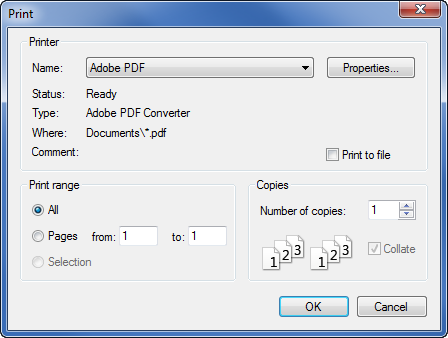
Use the Print dialog to specify
the printing options.
Printer
The Printer section contains
options to specify the printer.
The default system printer
is listed in the Name field.
If more than one printer is installed on the computer, use the down
arrow to the right of the printer name to select a different printer.
The printer Status,
Type, Where, and Comment
are listed below the printer Name.
Click the Properties
button to set printer specific properties. For information on specific
printer settings, see the owner's manual for the printer.
The Print
to file check box allows you to print the data to a .PRN file.
.PRN files are ASCII text files. When this option is checked, click
OK in the Print
dialog after setting other printing options. The Print to File dialog will
open. Enter a path and file name in the Print
to File dialog, and click Save.
Print Range
The Print range options control
how the worksheet pages are printed.
All
prints all the pages that contain data.
Pages
prints the pages specified. Enter the starting page in the from
box. Enter the ending page in the to
box.
Selection
prints the selected
worksheet cells.
Number of Copies
Specify the number of copies to print in the Number
of copies box. If two or more copies of multiple page documents
are printed, check the Collate
box to separate the copies into packets. Note that some printers do not
allow multiple copies.
Collate
Check the Collate box to collate
the pages when multiple page documents are printed two or more times.
OK or Cancel
Click OK to start the print.
Click Cancel to abort the print
and return to the worksheet window.
See Also
Print
Page Setup - Worksheet
File Menu Commands - Worksheet
 button to print the contents
of the worksheet to the active printer or to a .
PRN file. To control the display of data on the printed page, refer the
File | Page Setup command.
While the worksheet is spooling, a dialog indicates that printing is progressing.
button to print the contents
of the worksheet to the active printer or to a .
PRN file. To control the display of data on the printed page, refer the
File | Page Setup command.
While the worksheet is spooling, a dialog indicates that printing is progressing.