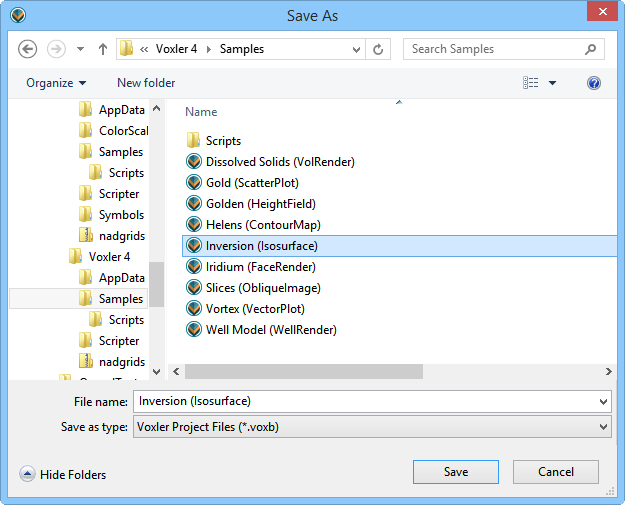
Click the File | Save As command to save a Voxler project .VOXB file or data file for the first time or to a new name. The Save As dialog is displayed. Set the directory and file name in the Save As dialog. Voxler allows .VOXB files to be saved with the File | Save As command. Data files can be saved in a number of data file formats. To create other file types, use the File | Export commands.
Click the File | Save As command to open the Save As dialog.
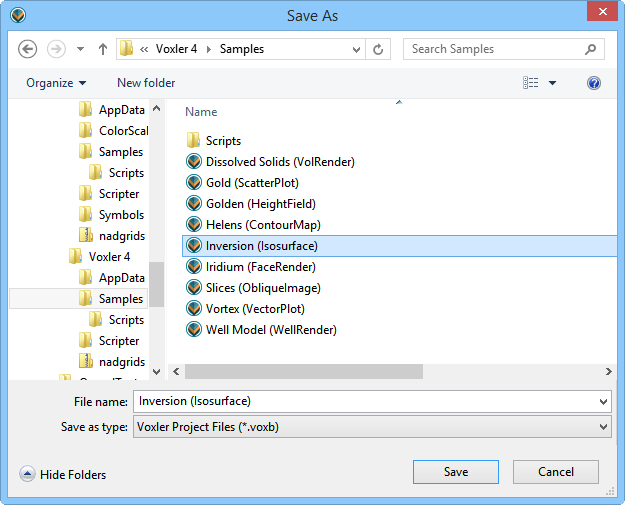
The Save As dialog is displayed, allowing you to set the directory and file name.
The following options are available in the Save As dialog:
The Save in field shows the current directory. Click the down arrow to see the directory structure; click the folders to change directories.
The buttons to the right of the Save in field allow you to create new folders and change the view of the file list.
The File list displays files in the current directory, which is listed in the Look in field. The File of type field controls the display of the file list. For example, if Voxler Network Files (*.voxb) is listed in the Files of type field, only *.VOXB files appear in the files list.
The File name field shows the name of the selected file. Type a path and file name into the box to save the file with a a specific name.
The Save as type field controls the file format for the saved file and the display of the file list. For example, if Voxler Network Files (*.VOXB) is listed in the Save as type field, only .VOXB files appear in the file list. To see all files in the directory, choose All Files (*.*) from the Files of type list. Click a file to place the file name in the File name field.
The Save as type field shows the file format to be saved. To change the file format, click the down arrow and select the file type from the list. All Files (*.*) displays all files in a directory. Voxler allows .VOXB files to be saved with the File | Save As command. To create other file types from a network file, use the File | Export or File | Save Data commands.
When the Save As command is clicked from the worksheet window, the data in the worksheet can be saved as a Comma Separated Variables (*.csv), Golden Software Data (*.dat), Sylk Spreadsheet (*.slk), Text Data (*.txt), Excel Spreadsheet (*.xls), or Excel 2007 Spreadsheet (*.xlsx) file type. Select the desired output file type in the Save as type list.
Click Save to close the Save As dialog and save the specified Voxler .VOXB file. Click Cancel to close the dialog without saving the new file.
See Also