 button to change the
camera and target positions. The
Camera Properties dialog displays.
button to change the
camera and target positions. The
Camera Properties dialog displays.The camera properties control the zoom, rotation, and angle of objects in the Viewer window.
Click the View | Camera Properties
command or  button to change the
camera and target positions. The
Camera Properties dialog displays.
button to change the
camera and target positions. The
Camera Properties dialog displays.
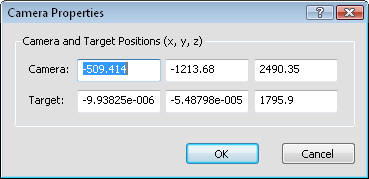
You can change the Camera and Target
Positions (x, y, z) in
the Camera Properties dialog.
The Camera position contains the coordinates of the viewer's eye (the camera). Enter a value for each coordinate (in the same units used by your data).
The Target position contains the coordinates of the object at which the camera is looking. Enter a value for each coordinate (in the same units used by your data).
Click OK to save your changes and close the dialog. The view will update to show the new camera and target position. Click Cancel to return to the current view without making any changes.
To change the current view with the mouse, click the View | Trackball command, position the mouse in the Viewer window, hold down the left mouse button, and drag the mouse to the desired position.
Choose the View | Home command to undo all value changes and return to the default home position. Change the camera properties and choose the View | Set Home command to set the current view as the home position.
Changing the camera and target positions cannot be undone.
See Also