 button to select the direction
from which the scene is viewed
in the Viewer window.
Choices include Front, Back, Left, Right,
Top, and Bottom.
button to select the direction
from which the scene is viewed
in the Viewer window.
Choices include Front, Back, Left, Right,
Top, and Bottom.Click the View | Defined Views
command or click the  button to select the direction
from which the scene is viewed
in the Viewer window.
Choices include Front, Back, Left, Right,
Top, and Bottom.
button to select the direction
from which the scene is viewed
in the Viewer window.
Choices include Front, Back, Left, Right,
Top, and Bottom.
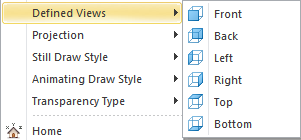
Choose the View
| Defined Views command
to select one of the choices.
The sample file Helens (ContourMap).VOXB will be used to display the different defined views. Notice the world axis triad differences in each example. The axes are also displayed. The red axis is the X Axis, the green axis is the Y Axis, and the blue axis is the Z Axis. Note the arrow direction for the axes.
Defined View |
Example |
None |
|
Front |
|
Back |
|
Left |
The sample
file Helens (ContourMap).voxb |
Right |
The sample
file Helens (ContourMap).voxb |
Top |
The sample
file Helens (ContourMap).voxb |
Bottom |
The sample
file Helens (ContourMap).voxb |
See Also