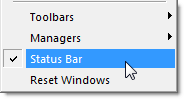
Click the View | Status Bar
command to show or hide the
status bar. A check mark indicates
the status bar is visible.
The status bar is displayed at the bottom of the Voxler window. The status bar displays additional information about selected items.
Click the View | Status Bar command to show or hide the status bar at the bottom of the Voxler window. A check mark appears next to Status Bar in the View menu when the status bar is visible. Click the Status Bar menu item to remove the check mark and hide the status bar.
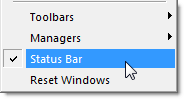
Click the View | Status Bar
command to show or hide the
status bar. A check mark indicates
the status bar is visible.
The status bar is divided into three sections: left, middle, and right.
The left side of the status bar displays a short description of the selected menu item. The left section is also used for help messages and progress text.
The middle section is used for a progress gauge to show the amount of work accomplished and the amount left to do for various tasks.
The right section displays the window size of the last redraw in the Viewer window. During operations in progress, the right section displays the estimated time remaining for tasks. The window size shows the size of the window screen in pixel width by pixel height.

The status bar commonly appears with the help text on the left; no text
in the
middle (when there is no progress to report); and window size information
on the right.
When Voxler is importing a data file, the status bar appears with the help message and progress text on the left; a progress gauge in the middle; and the time remaining on the right.

When Voxler is importing a data
file, the status bar displays the progress.
Press the ESC key on the keyboard when the progress gauge is displayed to cancel the file import. A Voxler dialog appears with the message The current operation was interrupted Do you wish to: Continue or Abort. Click the Abort button to cancel the import. Click the Continue button to continue the import.
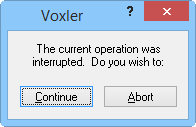
Press the ESC key to
abort a file import.
See Also