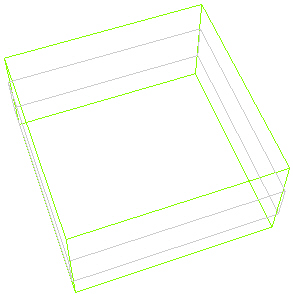Still Draw Style
Description
Image Example
As Is
Render the geometry as specified with its original style.
This is the default selection.
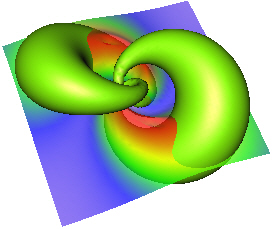
Hidden Line
Render the scene in "hidden line" mode; that is, as wireframe with no see-through.
Note: this is a more memory intensive way to render an image, as the scene must be rendered twice to achieve the effect of hiding lines behind the invisible geometry.
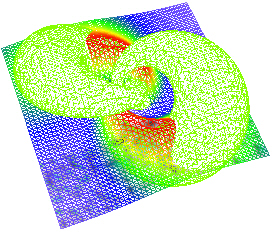
Wireframe Overlay
Render the scene as normal, but overlay a set of lines showing the contours of all polygons.
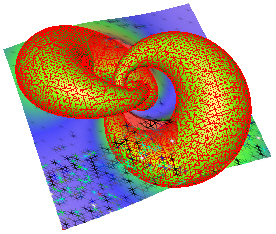
No Texture
Render the scene without textures.
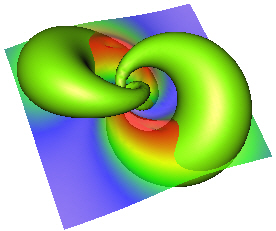
Low Resolution
Render all complex shape types with low complexity to improve rendering performance. The term "complex" in this context refers to spheres, cones, cylinders, NURBS surfaces, and others which are tessellated to polygons before being rendered.
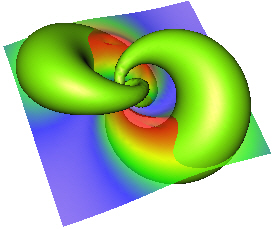
Wireframe
Render all polygon geometry in wireframe mode. All polygons are drawn with lines only (no fill).
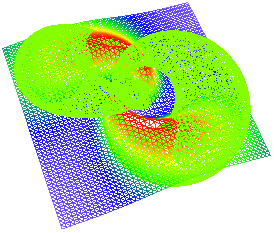
Points
Render only the vertex positions of the geometry.
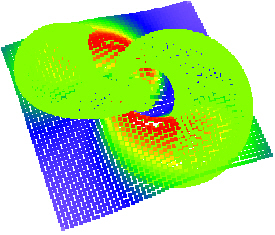
Bounding Box (no depth)
Render the scene's bounding boxes instead of rendering the full geometry.
This mode is an efficient way to optimize rendering performance for scenes with high primitive counts while moving the camera about.
Displaying only the bounding box while in motion may be useful to rotate to a new location.