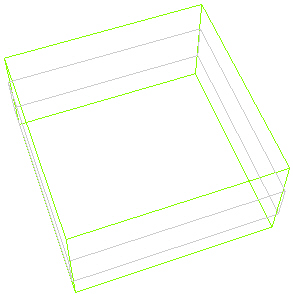Animating Draw Style
Description
Image Example
Same as Still
Render the scene in the same manner as the scene with a still camera. This is the default selection.
Depends on the Still Draw Style selection.
No Texture
Render the scene without textures.
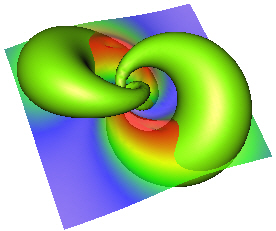
Low Resolution
Render all complex shape types with low complexity to improve rendering performance. The term "complex" in this context refers to spheres, cones, cylinders, NURBS surfaces, and others which are tessellated to polygons before being rendered.
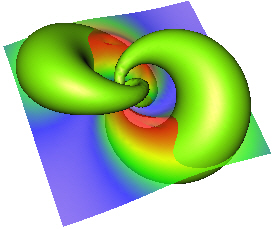
Wireframe
Render all polygon geometry in wireframe mode. All polygons are drawn with lines only (no fill).
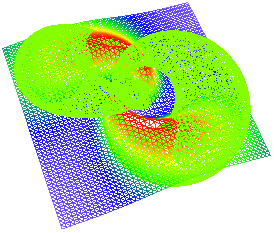
Low Res Wireframe
(no depth)
Render the scene as a wireframe. All polygons are drawn with lines only (no fill). No correction for depth is made.
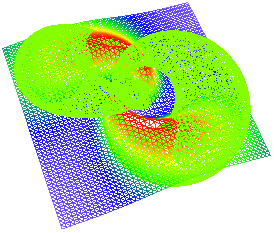
Points
Render only the vertex positions of the geometry.
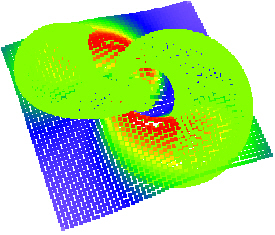
Low Res Points (no depth)
Render the scene as vertex points without correcting for depth.
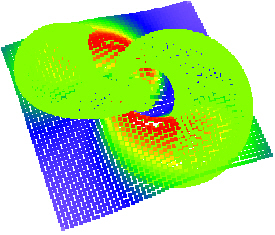
Bounding Box
(no depth)
Render the scene's bounding boxes instead of rendering the full geometry. Note: Setting this mode for the Animating Draw Style is a very efficient way to optimize rendering performance for scenes with high primitive counts while moving the camera position.