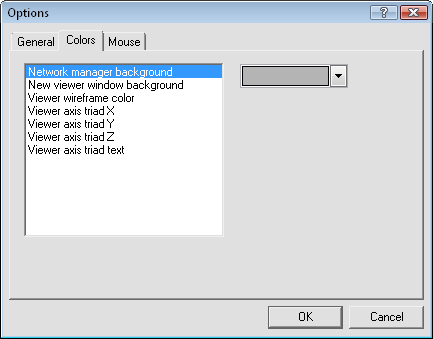
Use the Colors page of the Options dialog
to change Voxler program colors.
Click the Tools | Options command to open the Options dialog. Use the Colors page of the Options dialog to specify the default colors used for various windows and user interface elements within Voxler.
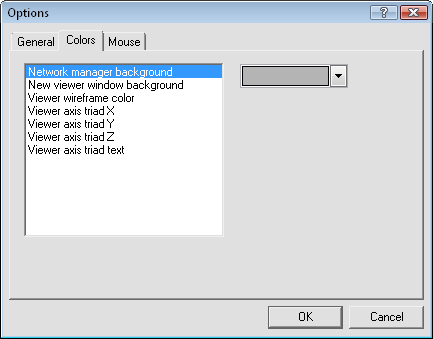
Use the Colors page of the Options dialog
to change Voxler program colors.
On the left side of the dialog, choose an area of the program to change. The options are Network manager background, New viewer window background, Viewer wireframe color, Viewer axis triad X, Viewer axis triad Y, Viewer axis triad Z, and Viewer axis triad text.
The Network manager background controls the background color for the Network Manager.
The New viewer window background controls the background color for a new Viewer window. The existing Viewer window does not change color. To change the color of the existing Viewer window, click on the Viewer Window module in the Network Manager.
The Viewer axis triad options control the world axis triad displayed in the Viewer window.
On the right side of the dialog, the current color appears in a drop down list. Click the color to open the color palette. Select the desired color for the option.
Click OK to close the Options dialog and save your changes. Click Cancel to close the dialog without saving your changes.
See Also