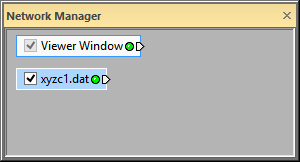
After a data file is loaded, it appears
as a module in the Network Manager.
Many data types are used in Voxler. For a detailed list of supported formats, refer to the File Format Chart. The three main categories of data are point sets, lattices, and geometry. Point sets contain X, Y, and Z data along with optional components and label columns. Lattices can be one-, two-, or three-dimensional data arrays. Geometry files include lines, triangles, and other shapes.
You can load data in Voxler by:
clicking the File | Import command, or
right-clicking in the Network Manager and selecting Import,
double-clicking the Import item in the Module Manager, or
dragging a file from the computer to the Network Manager window. Release the file on the Network Manager.
To load a data file:
Click the File | Import command. The Import dialog opens.
In the Import dialog, change the Look in field to the Samples directory, located inside the main Voxler folder. By default, this folder is located at C:\Program Files\Golden Software\Voxler 4\Samples. Click on the xyzc1.dat file and click the Open button.
The file is loaded into the project, and the Network Manager has a new Data Source module titled xyzc1.dat.
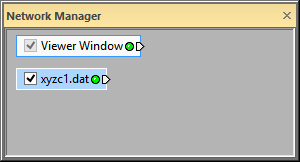
After a data file is loaded, it appears
as a module in the Network Manager.
We must make sure the data file columns are correctly defined before using the data file to add graphics output or computational modules. Click on the xyzc1.dat module to view its properties in the Property Manager.
Click the  next to Output if the section is not already
open and make sure the Output type
is set to Points. If it is
set to Wells, click Wells and select Points
from the list.
next to Output if the section is not already
open and make sure the Output type
is set to Points. If it is
set to Wells, click Wells and select Points
from the list.
Click the  next to Worksheet Columns to view the column
specification properties. Next verify the data columns are specified
correctly.
next to Worksheet Columns to view the column
specification properties. Next verify the data columns are specified
correctly.
X coordinates is set to Column A: X
Y coordinates is set to Column B: Y
Z coordinates is set to Column C: Z
Click the  next to Components and Labels
to view the two sections, if they are not already open. Verify the
following settings are correct:
next to Components and Labels
to view the two sections, if they are not already open. Verify the
following settings are correct:
Component columns is set to 1
Component-1 is set to Column D: C
Label columns is set to 1
Label-1 is set to Column E: ID
Now the data module is ready to be connected to a graphics output module.
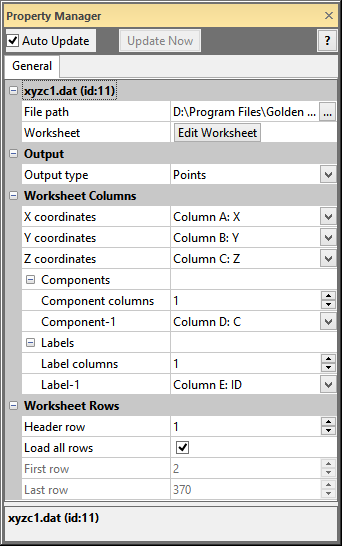
The columns for the xyzc1.dat module are specified as above.
Back to Starting Voxler