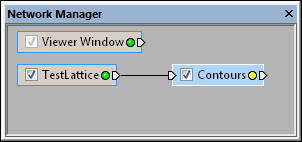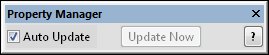Update Network
Click the Network | Update Network command or press the F9 key on the keyboard to refresh the if it is out of date. A network is out of date when one of the in the Network Manager displays a yellow indicator LED  . Some modules require action in the Property Manager before an update can occur. One example is the Gridder module, which requires clicking the Begin Gridding button in the Property Manager in order to update. Until the properties have been updated, the network does not update, even if the Network | Update Network command is used. A green indicator LED
. Some modules require action in the Property Manager before an update can occur. One example is the Gridder module, which requires clicking the Begin Gridding button in the Property Manager in order to update. Until the properties have been updated, the network does not update, even if the Network | Update Network command is used. A green indicator LED  indicates the module is up to date.
indicates the module is up to date.
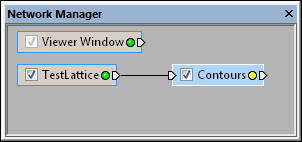
The yellow indicator LED on the Contours module
indicates that the module is out of date. The green
indicator LED on the TestLattice module indicates
the module is up to date.
Auto Update
The Network | Update Network command is useful if the Auto Update option in the Property Manager is disabled and changes have been made to one or more modules.
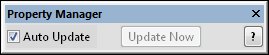
Check the Auto Update box in the Property Manager
to automatically update the network as changes are made.
When the Auto Update box is not checked, changes made to the modules do not update the network until the Network | Update Network menu command is chosen, the Update Now button in the Property Manager is clicked, or the F9 key is pressed.
This command is disabled (grayed out on the Network menu) when the network is up to date.
See Also
Connect
Connecting Modules
Network Menu Commands
Keyboard Commands
Property Manager
Network Manager
 . Some modules require action in the Property Manager before an update can occur. One example is the Gridder module, which requires clicking the Begin Gridding button in the Property Manager in order to update. Until the properties have been updated, the network does not update, even if the Network | Update Network command is used. A green indicator LED
. Some modules require action in the Property Manager before an update can occur. One example is the Gridder module, which requires clicking the Begin Gridding button in the Property Manager in order to update. Until the properties have been updated, the network does not update, even if the Network | Update Network command is used. A green indicator LED  indicates the module is up to date.
indicates the module is up to date.