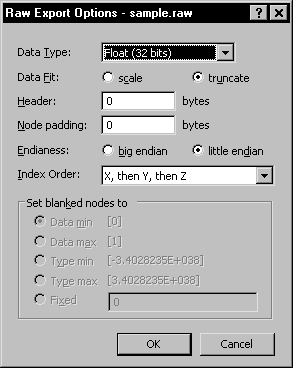
Use the Raw Export Options dialog to specify
options for the exported .RAW or .BIN file.
The Raw Export Options dialog allows you to specify data type, data fit, header bytes, node padding, and endianess of the exported .RAW or .BIN data file.
The Raw Export Options Dialog
Select a lattice or image module and choose the File | Save Data command to open the Raw Export Options dialog.
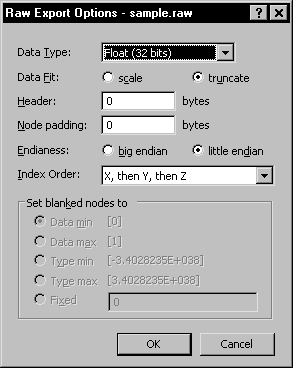
Use the Raw Export Options dialog to specify
options for the exported .RAW or .BIN file.
Data Type
The Data Type option allows the user to select the type of data that is written to the export file. The data type options include Single 8 bits, Unsigned 8 bits, Signed 6 bits, Unsigned 16 bits, Signed 32 bits, Unsigned 32 bits, Signed 64 bits, Float (32 bits), and Double (64 bits).
Data Fit
The Data Fit option allows the user to specify whether the export source data is scaled to truncated to fit the export data type chosen above. This is particularly important when the source data is larger, e.g., doubles, long integers, than the export data type, e.g., floats, short integers.
Header
The Header option allows you to specify how many bytes of non-data should be skipped at the beginning of the file before writing the first item of data. Enter a value in the Header box.
Node Padding
The Node padding option allows you to specify how many bytes of zeros should be written between each data item. This value is zero for most files. Enter a value in the Node padding box.
Endianess
The Endianess option allows you to specify whether the export data is in little-endian or big-endian byte order. Click the button to left of little-endian or big-endian to select a byte order. Integers are usually stored as a sequence of bytes, so that the encoded value can be obtained by simple concentration. The two most common are litte-endian and big-endian. Little-endian refers to increasing numeric significance with increasing memory addresses. Big-endian is the opposite and refers to "big end first".
Index Order
The Index Order option allows you to specify whether the precedence of the lattice data in the file is in X, Y, Z (X fastest) or Z, Y, X (Z fastest) order. The options are
X, then Y, then Z
Y, then X, then Z
Z, then X, then Y
X, then Z, then Y
Y, then Z, then X
Z, then Y, then X
Set Any Blanked Nodes To
The controls in the Set any blanked notes to groupbox determine how blank values are treated in the export file.
Data Min
Choose Data min to export blank nodes with the indicated minimum value (varies depending on contents of lattice).
Data Max
Choose Data max to export blank nodes with the indicated maximum value (varies depending on contents of lattice).
Type Min
Choose Type min to export blank nodes with the indicated minimum value for the lattice’s data type (usually zero).
Type Max
Choose Type max to export blank nodes with the indicated maximum value of the lattice’s data type.
Fixed
Choose Fixed to export blank nodes with some other value, and enter the desired value in the adjacent edit control.
OK
Click the OK button to save your changes and close the dialog.
Cancel
Click the Cancel button to exit the dialog without saving your changes or exporting the file.
See Also
JPEG Image Export Options Dialog