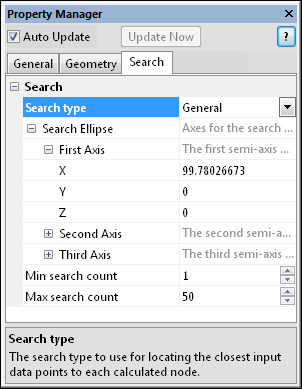
The Gridder module Search page displays the search options for the lattice being created. To open the Search page, click on the Gridder module in the Network Manager. In the Property Manager, click on the Search tab.
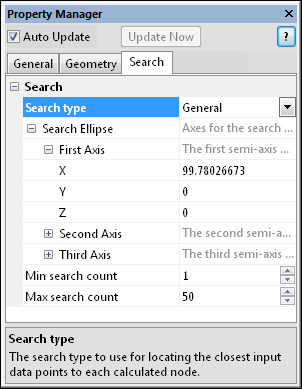
This is an example of the information displayed
in the Property Manager on the Search
tab for a Gridder module.
The Search tab contains the search type and search options of the original data that can be used to create the lattice.
Search Type
The Search type controls the type of search used to locate input data at each grid node for gridding. To change the search type, click on the existing option and select the desired option from the list. Available options are All data, Simple, Anisotropic, or General as the search type to use for locating the closest input data points to each calculated node. To see other search options, click the  next to Search type.
next to Search type.
The All data search type uses all the data points in the data set to calculate each lattice node.
The Min count and Max count properties of the Simple, Anisotropic, and General search types let you specify the minimum and maximum number of points to search in the search neighborhood. If fewer data are found in the search neighborhood than specified in the Min count property, the lattice node is blanked. If more data are found in the search neighborhood than specified in the Max count property, the value of Max count is the number of points that are used in the search. Only those points closest to the lattice node are included in the interpolation calculation.
When the Search type is set to Simple, the gridding process searchs the data from the location of the grid node to the radius value. Voxler searches the same distance in all directions from the lattice node. This creates a spherical search ellipse of Radius size. The size is in data units. To change the Radius, highlight the existing value and type a new value.
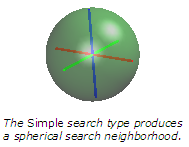
When the Search type is set to either Anisotropic or General, the Search Ellipse options become available. The Search Ellipse defines the local neighborhood of points to consider when interpolating each lattice node. Voxler uses the term search ellipse when referring to the three-dimensional ellipsoid. This defines the distance in data units from the lattice node that Voxler looks to find data points when calculating the value of the node. Data points outside the search ellipse are not considered during interpolation.
When one axis of the search ellipse is longer than the others, it does not imply that greater weight is applied to that direction. Use the Anisotropy settings described above to apply additional weight to points in the long direction of the axis.
The Anisotropic search type lets you specify the lengths of the three orthogonal axes of the search ellipse to create a search neighborhood shaped like a three-dimensional ellipsoid. Voxler searches further for data points in the direction of the longer axes. The Anisotropic search type does not apply different weight to points in the direction of the longer axes. Use Inverse distance as the gridding Method and set the Anisotropy settings on the General tab to apply more weight to points in a particular direction.
For an Anistropic search type, the options available are X length, Y length, and Z length. To change these values, highlight the existing value and type a new value. The lengths are relative and in data file units. For example, if you specify the X length equal to 2, the Y length equal to 4, and the Z length equal to 1, the Y direction is searched the furthest and the Z direction is searched the least far for data points.
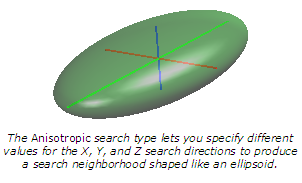
The General search type lets you specify the X, Y, and Z lengths of three non-orthogonal axes to create a search neighborhood shaped like an ellipsoid at any angle. For a General search type, open the First Axis, Second Axis, or Third Axis sections by clicking the  next to the section name. Each section has an X, Y, and Z value, indicating the direction of each search ellipse axis. To change the value, highlight the existing value and type the desired value. The larger the values, the further the gridding will search for data in that direction.
next to the section name. Each section has an X, Y, and Z value, indicating the direction of each search ellipse axis. To change the value, highlight the existing value and type the desired value. The larger the values, the further the gridding will search for data in that direction.
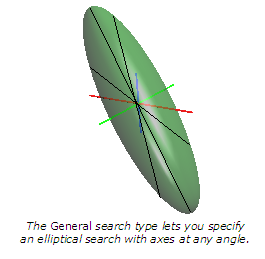
See Also