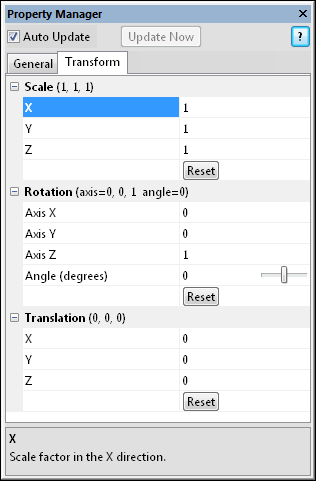
The Transform module Transform page displays the Scale, Rotation, and Translation for the transform being applied. To open the Transform page, click on the Transform module in the Network Manager. In the Property Manager, click on the Transform tab.
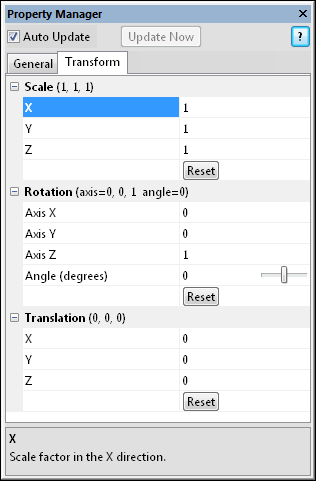
The Transform page contains the Scale, Rotation,
and Translation options for a Transform module.
The Scale transforms the input coordinates in the selected X, Y, or Z direction about the Origin. To open the Scale section, click the  next to Scale. To change the Scale values, highlight the existing value in the X, Y, and Z options and type a new value. Click the Reset button to reset the scale factor back to its original value.
next to Scale. To change the Scale values, highlight the existing value in the X, Y, and Z options and type a new value. Click the Reset button to reset the scale factor back to its original value.
Scaling is always done around the Origin. Changing the Origin changes the values that are calculated and displayed by output geometry. For example, consider a data set that has a Transform module with a Z scale of 0.1 applied. The table below lists the original data and the scaled new data values with various origins:
|
Origin |
Z Min |
Z Max |
Z Range |
Z Midpoint |
|
Original Data |
90 |
100 |
10 |
95 |
|
Center (Default) |
94.5 |
95.5 |
1 |
95 |
|
Lower Left |
90 |
91 |
1 |
90.5 |
|
Upper Right |
99 |
100 |
1 |
99.5 |
|
Custom (0,0,0) |
9 |
10 |
1 |
9.5 |
|
Custom (10,10,10) |
18 |
19 |
1 |
18.5 |
This table shows how the original data changes with the
same Z Scale transform applied from different Origin values.
The scale transform is calculated by subtracting the Origin base value from the Original Data value, multiplying by the scale value, and adding this to the Original Data value. The general form of the scale equation is: ValueNew = (ValueOriginal - ValueOrigin) * ValueScale + ValueOrigin
As an example, with the data above, the Z Min value for the Custom (10, 10, 10) value is calculated like:
ZMinCustom = (ZMinOriginal - ZOrigin) * ZScale + ZOrigin
ZMinCustom = (90 - 10) * 0.1 + 10
ZMinCustom = (80) * 0.1 + 10
ZMinCustom = 8 + 10 = 18
The Rotation transforms the input coordinates by the Angle (degrees) about the Origin in the selected axis direction. To open the Rotation section, click the  next to Rotation. To change the Rotation, highlight the existing value in the Axis X, Axis Y, or Axis Z direction and type a new value. The rotation direction is specified by the right hand rule: take your right hand and point your thumb in the direction of the positive rotation axis. The direction your fingers are curled is the direction of positive rotation angles. To change the Angle (degrees) value, highlight the existing Angle (degrees) value and type a new value. Angle (degrees) values are in degrees. Click the Reset button to reset the rotation back to its original setting.
next to Rotation. To change the Rotation, highlight the existing value in the Axis X, Axis Y, or Axis Z direction and type a new value. The rotation direction is specified by the right hand rule: take your right hand and point your thumb in the direction of the positive rotation axis. The direction your fingers are curled is the direction of positive rotation angles. To change the Angle (degrees) value, highlight the existing Angle (degrees) value and type a new value. Angle (degrees) values are in degrees. Click the Reset button to reset the rotation back to its original setting.
Rotations are applied about the Origin. All points rotate about the origin value. The further away a point is from the Origin, the further away the point will be from its original location. Changing the Origin does change the location of where the rotation is applied and all of the locations of rotated points. The Origin does not have any rotation applied.
For example, consider a data set that has the following characteristics: Lower left value is 10, 10, 90. The Upper right is 50, 80, 100. The Center is 30, 45, 95. A point located at 50, 80, 95 is rotated with a Transform module with a Rotation where Axis Z is 1 and Angle (degrees) is 30 is applied. The table below shows the X, Y, Z value of the rotated point with each origin.
|
Origin |
X |
Y |
Z |
|
Original Data |
50 |
80 |
95 |
|
Center (30, 45, 95) |
29.821 |
85.311 |
95 |
|
Lower Left (10, 10, 90) |
9.641 |
90.622 |
95 |
|
Upper Right (50, 80, 100) |
50 |
80 |
95 |
|
Custom (0,0,0) |
3.301 |
94.282 |
95 |
|
Custom (10,10,10) |
9.641 |
90.622 |
95 |
This table shows how the original data changes with the
same Z Rotation transform applied from different Origin values.
The rotation transform is calculated by subtracting the Origin base value from the Original Data value, multiplying by the rotation value, and adding this to the Original Data value. The general form of the scale equation is: ValueNew = (ValueOriginal - ValueOrigin) * Valuerotation + ValueOrigin. The Valuerotation is determined with a matrix that involves the Cosine, Sine, and X, Y, and Z positions of the Origin point and the Original Data value.
The Translation moves the input coordinates the specified amount in each of the X, Y, and Z. To open the Translation section, click the  next to Translation. To change the location of input data, highlight the existing X, Y, or Z value and type a new value that corresponds with the amount to translation in the X, Y, and Z directions. Click the Reset button to reset the translation back to the original values.
next to Translation. To change the location of input data, highlight the existing X, Y, or Z value and type a new value that corresponds with the amount to translation in the X, Y, and Z directions. Click the Reset button to reset the translation back to the original values.
The Translation does not change when the Origin changes. As an example, if your data is at X Min = 40 and X Max = 70 and an X Translation of 10 is input, the output data will have X Min = 50 and X Max = 80. All data are shifted by the same 10 units, regardless of whether the Origin is Center, Lower left, Upper right, or Custom. The Origin has no affect on the translation calculation.
See Also