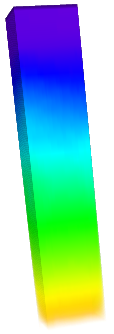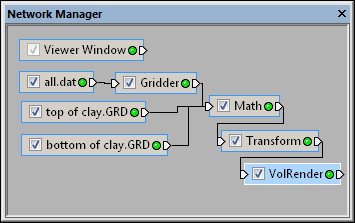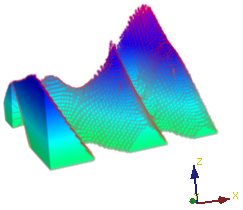-
Create the top and bottom of the surface grid files in Surfer or another program.
-
In Voxler, click the File | Import command. Select the top surface grid file. Click the OK button. The data module is loaded into the Network Manager.
-
Click the File | Import command. Select the bottom surface grid file. Click the OK button. The data module is loaded into the Network Manager.
-
Click the File | Import command. Select data file that was used to grid the top surface. Set the X and Y columns to the correct columns. For the Z and C columns, set the value to the top of the surface.
-
Select the data file in the Network Manager. Right-click on the data module and select Computational | Gridder to add a Gridder module to grid the data.
-
Select the Gridder module in the Network Manager. In the Property Manager, click the Begin Gridding button.
-
Right click on the Gridder module in the Network Manager and select Computational | Math to add a Math module to the gridded data.
-
Select the top of surface grid module in the Network Manager. Right-click and select Connect output lattice. Drag the connection line to the Math module and select Connect Input Lattice B.
-
Select the bottom of surface grid module in the Network Manager. Right-click and select Connect output lattice. Drag the connection line to the Math module and select Connect Input Lattice C.
-
Select the Math module in the Network Manager. In the Property Manager, change the Expression[1] to IF Z > B OR Z < C, 0, A.
-
If necessary, attach a Transform to the Math module using the Network | Computational | Transform command. This may be necessary to scale the Z height.
-
Connect a VolRender to the Transform module, if it exists, or to the Math module using the Network | Graphics Output | VolRender command. Change any properties of the volrender.