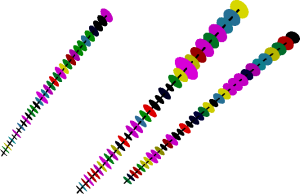
The WellRender module Directional Data page contains the options to display fractures or oriented features along the well paths. All wells in the WellRender have the same properties applied. To open the Directional Data page, click on the WellRender module in the Network Manager. In the Property Manager, click on the Directional Data tab.
Directional data are oriented features, such as fractures. These features include azimuth and dip values down the well and are imported into Voxler as two logs. When the WellRender is displayed with directional data, a disk oriented in the direction of the dip and azimuth will be displayed at the appropriate depth. The disk size and color can be fixed or specified by another log. This can allow fracture attributes that are not the direction to also be shown on the WellRender.
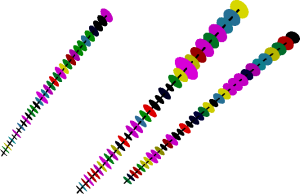
This example shows 3 well traces, with directional
disks approximately evenly spaced down the well.
The WellRender module contains the following tabs in the Property Manager:
Directional Data
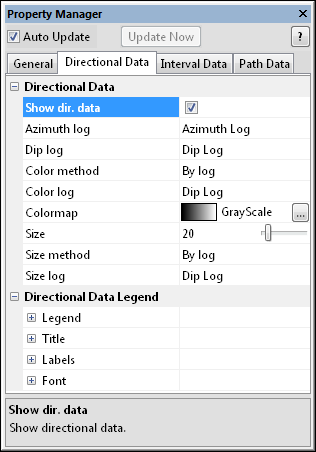
The Directional Data page controls the display of
directional disks along the well path.
Check the box next to the Show dir. data option to turn on the display of directional disks.
The Azimuth log is the log that is used as the source for the compass azimuth angle. This data is imported as a Log and contains various directional values in degrees, down-the-hole. To change the log, click on the existing option and select the desired log from the list.
The Dip log is the log that is used as the source for the directional dip data. This data is imported as a log and contains the offset from horizontal of the dipping feature. To change the log, click on the existing option and select the desired log from the list.
The method used to generate the directional disk colors. The color may be set to a Fixed color or to By log, which matches a colormap with the Color log. Mapping the Color log through a Colormap can be useful when wanting to highlight some feature of the directional data with changing colors. To change the Color method, click on the existing option and select the desired option from the list.
When set to Fixed, the Color option becomes available. The Color is the color of the directional disk. To change the color, click on the existing color and select the desired color from the list. Alternatively, click the Other box to open the Colors dialog, where you can set custom colors.
When the Color method is set
to By log, the Colormap
option becomes available. To change the colormap used by the directional
disk, click the existing color bar to the right of the Colormap
command to select a different colormap from the list. Click on the desired
colormap and the disks update. Alternatively, click the  button to open the Colormap Editor dialog.
The Colormap Editor dialog allows
you to create a custom colormap and to change the mapping of color to
data values.
button to open the Colormap Editor dialog.
The Colormap Editor dialog allows
you to create a custom colormap and to change the mapping of color to
data values.
The Color log is the log used to color the directional disks when the Color method is set to By log. To change the Color log, click on the existing option and select the desired log from the list.
The Size option controls the
relative size of the directional disks. When the Size
method is set to Fixed,
all disks are the specified Size.
To change the Size, highlight
the existing value and type a new value or click and drag the  to the desired value. Values range between zero and 200. Values are in
points. The Size indicates
the radius of the directional disks being drawn.
to the desired value. Values range between zero and 200. Values are in
points. The Size indicates
the radius of the directional disks being drawn.
The Size method is the method used to determine the size of the disks. Available options are Fixed and By log. When the Size method is set to Fixed, all directional disks appear with a radius specified by the Size value. When set to By log, the Size log option becomes available. The Size log is the log data that is used to size the directional disks. To change the Size method, click on the existing option and select the desired method from the list.
The Size log is the log data that is used to size the directional disks. The smallest value in the log is sized to a value of 1/2 the Size value. The largest value in the log is sized to a value of 1.5 times the Size value. Disk sizes vary linearly between these values. To change the Size log, click on the existing option and select the desired log from the list.
The options in the Directional Data Legend section are discussed on the Legend page.
See Also