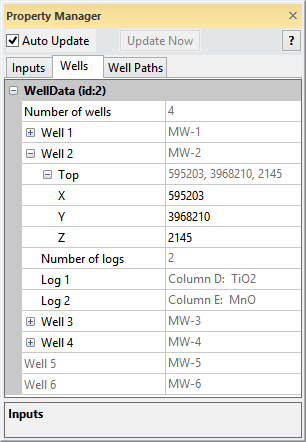
The WellData module Wells page contains information about the imported wells. Wells can also be hidden or displayed, and well tops can be edited in the Wells page. To open the Wells page, click on the WellData module in the Network Window. In the Property Manager, click on the Wells tab.
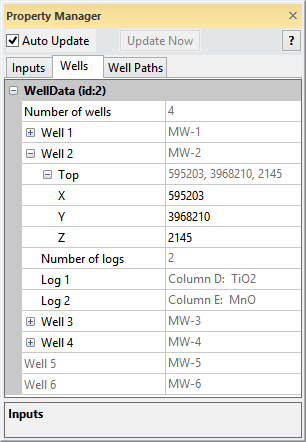
View information about imported wells in the Wells page
of the Property Manager. Well 5 and Well 6 are hidden
in this example image.
The Number of wells displays the number of wells that have been imported into the WellData module. To change the number of wells, use the File | Import command or the Add Data button on the Inputs page, and import new data into the existing WellData module.
Each well is listed individually in the
Well section. The well name is
located next to the Well option.
Click on the  to expand the well to see the properties for that well. Click the
to expand the well to see the properties for that well. Click the  to compress the well information.
Available information about the well that may be included is Top
and Log information. The additional
information is not displayed when a well is hidden.
to compress the well information.
Available information about the well that may be included is Top
and Log information. The additional
information is not displayed when a well is hidden.
If you wish to change a well name, click the Edit Worksheet button on the General page for the input Data Source modules. Change the well name to the desired name in the worksheet. This operation must be repeated for each Data Source module that includes data for the well. The well name will be updated automatically when you return to the viewer window.
To hide a well, right-click on the well number and click Hide [well name]. Click once outside of the Property Manager and the well will be hidden. Hidden wells are indicated on the Wells page by gray text. To show a hidden well, right-click on the hidden well and select Show [well name]. Click once outside of the Property Manager, and the previously hidden well will be displayed.
The well Top can be edited.
This is useful if the top was imported incorrectly or has been changed.
To change the location of the well top, click on the  to expand the Top properties
for that well. Highlight the existing value next to X,
Y, or Z and type a new
value to change the coordinates.
to expand the Top properties
for that well. Highlight the existing value next to X,
Y, or Z and type a new
value to change the coordinates.
The Number of logs section displays how many logs were imported for each well.
The Log 1, Log 2, Log 3, etc. lines display the name of the log imported for each well.
See Also